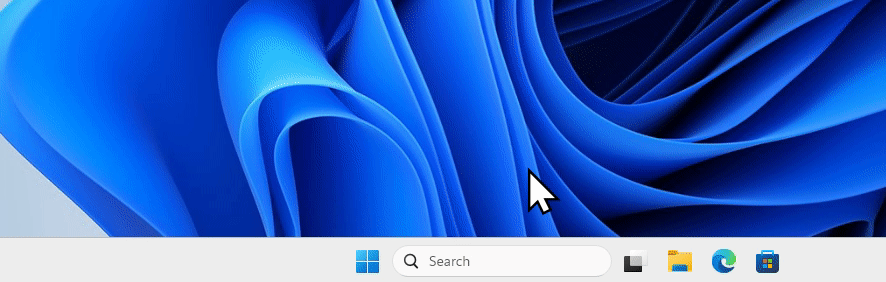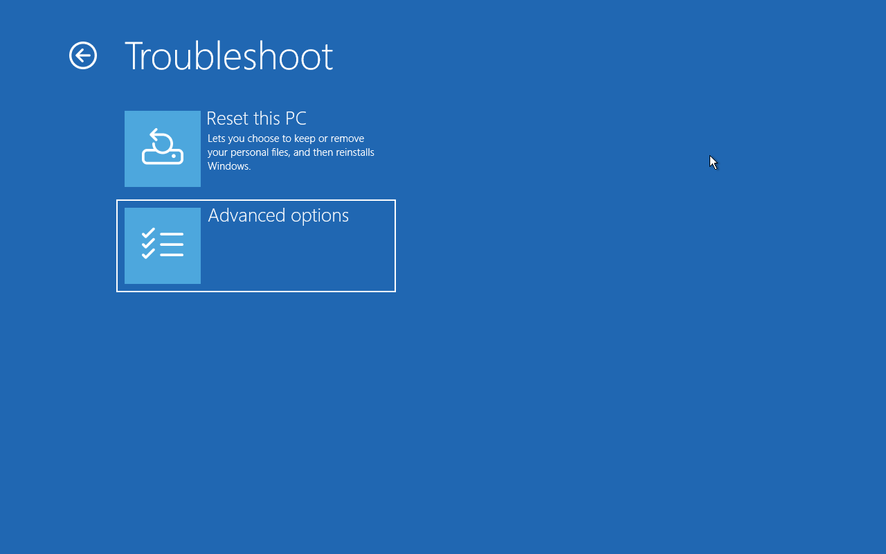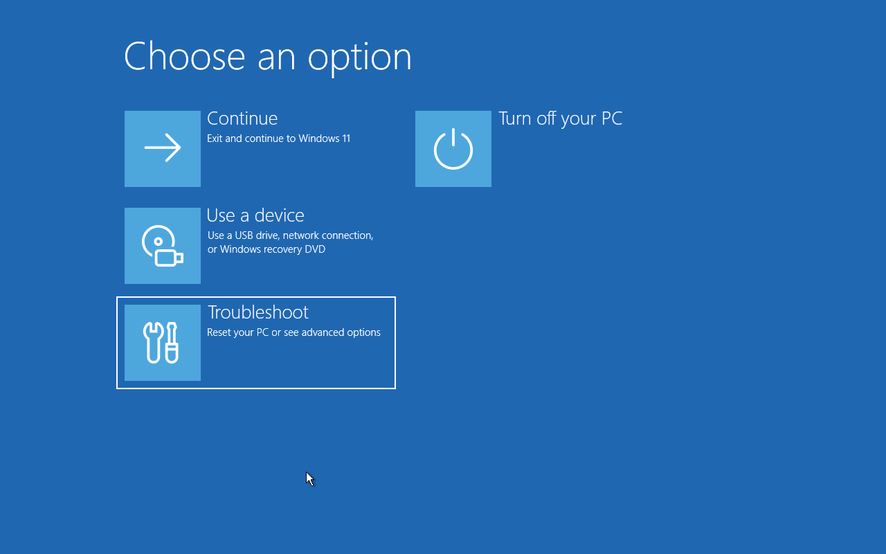Tip #9: Restart Windows into BIOS
There are two simple tricks to Boot your Windows device into BIOS/Firmware without the need of smashing F2, F10 or whatever your vendor needs you to. 1
Boot into advanced startup menu
Option 1 (shift restart to Advanced Boot Menu)2
This will bring you to to the advanced boot options menu
Select UEFI Firmware Settings and then select Restart 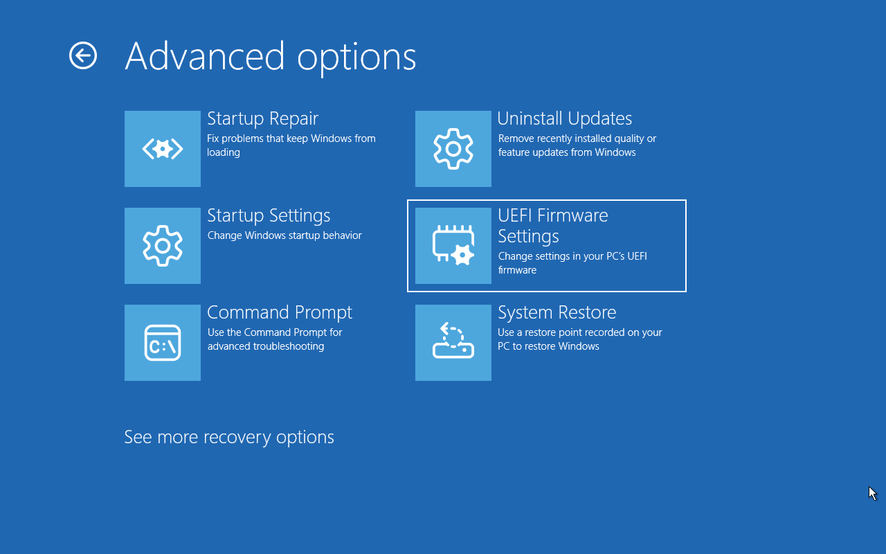
Option 2 (shutdown command)
To restart directly into the Bios, simply run shutdown /r /fw /f /t 0
Switches:
1
2
3
4
5
6
7
8
9
10
/r Full shutdown and restart the computer.
/fw Combine with a shutdown option to cause the next boot to go to the
firmware user interface.
/f Force running applications to close without forewarning users.
The /f parameter is implied when a value greater than 0 is
specified for the /t parameter.
/t xxx Set the time-out period before shutdown to xxx seconds.
The valid range is 0-315360000 (10 years), with a default of 30.
If the timeout period is greater than 0, the /f parameter is
implied.
Footnotes
This post is licensed under CC BY 4.0 by the author.